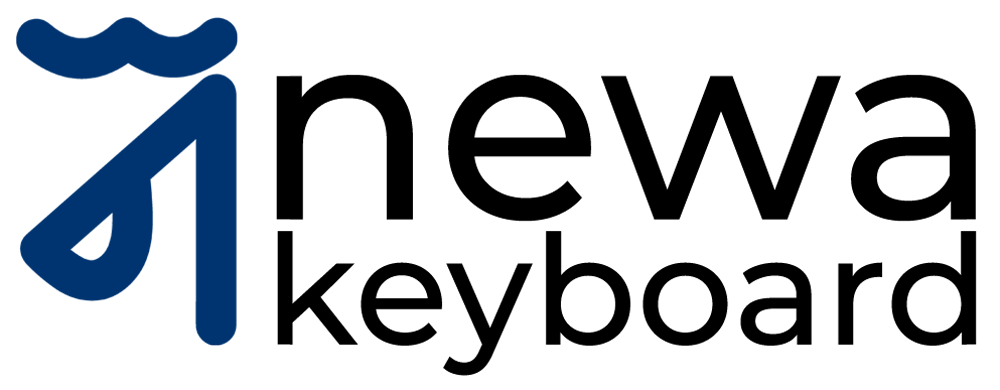Thank you for downloading
Newa Keyboard
If the download doesn't start automatically in a few seconds, please click here to access the download URL directly.
MD5 Checksum:9b23027daf9f0c170fe9b5fd5ba89181
SHA256 Checksum:
fdc4fb70e49e16d6833c57c526f9a31b33db574cfcb2a475873eefc409a80109
Please follow the following steps to add the keyboard layout to your Mac.
Step 1: Open System Settings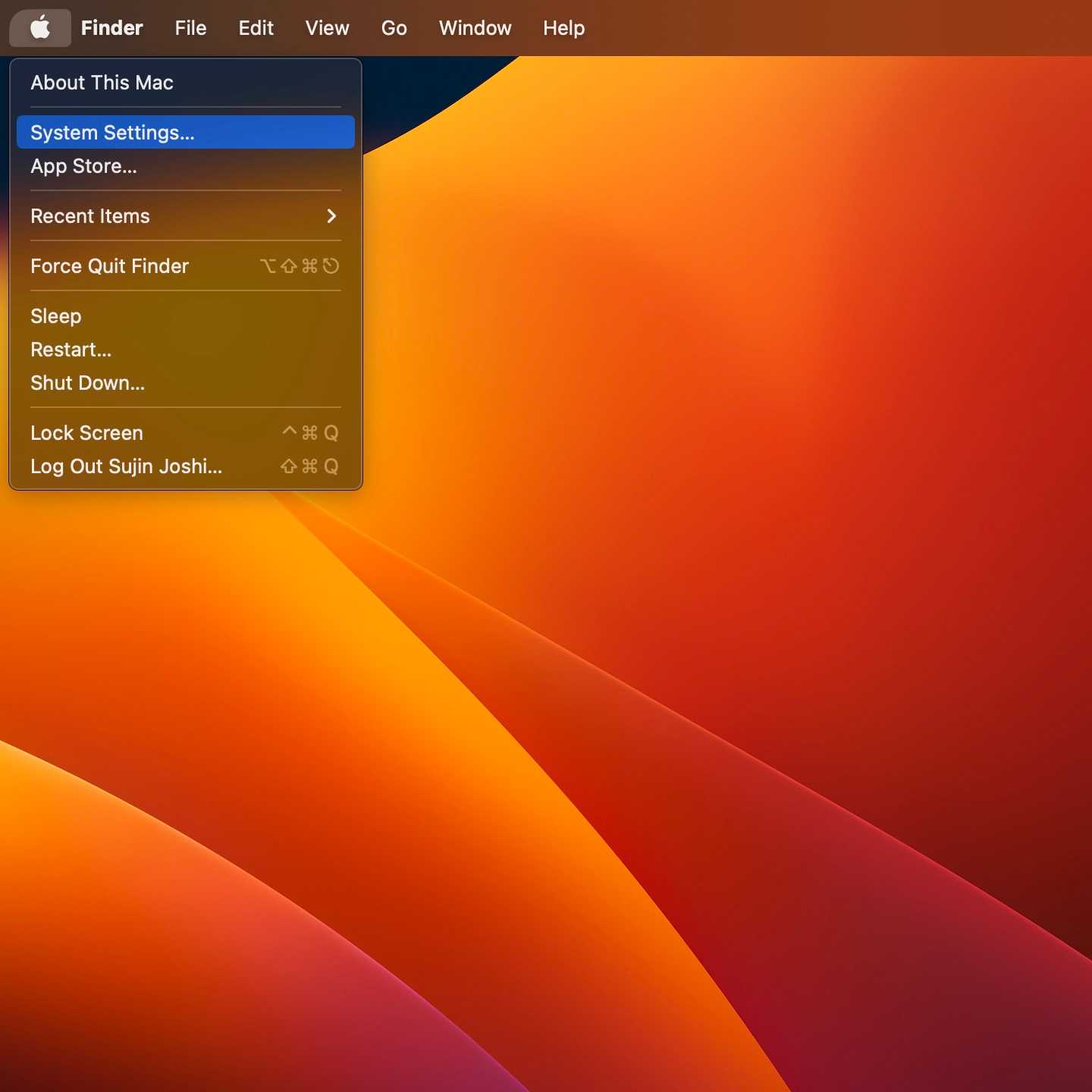
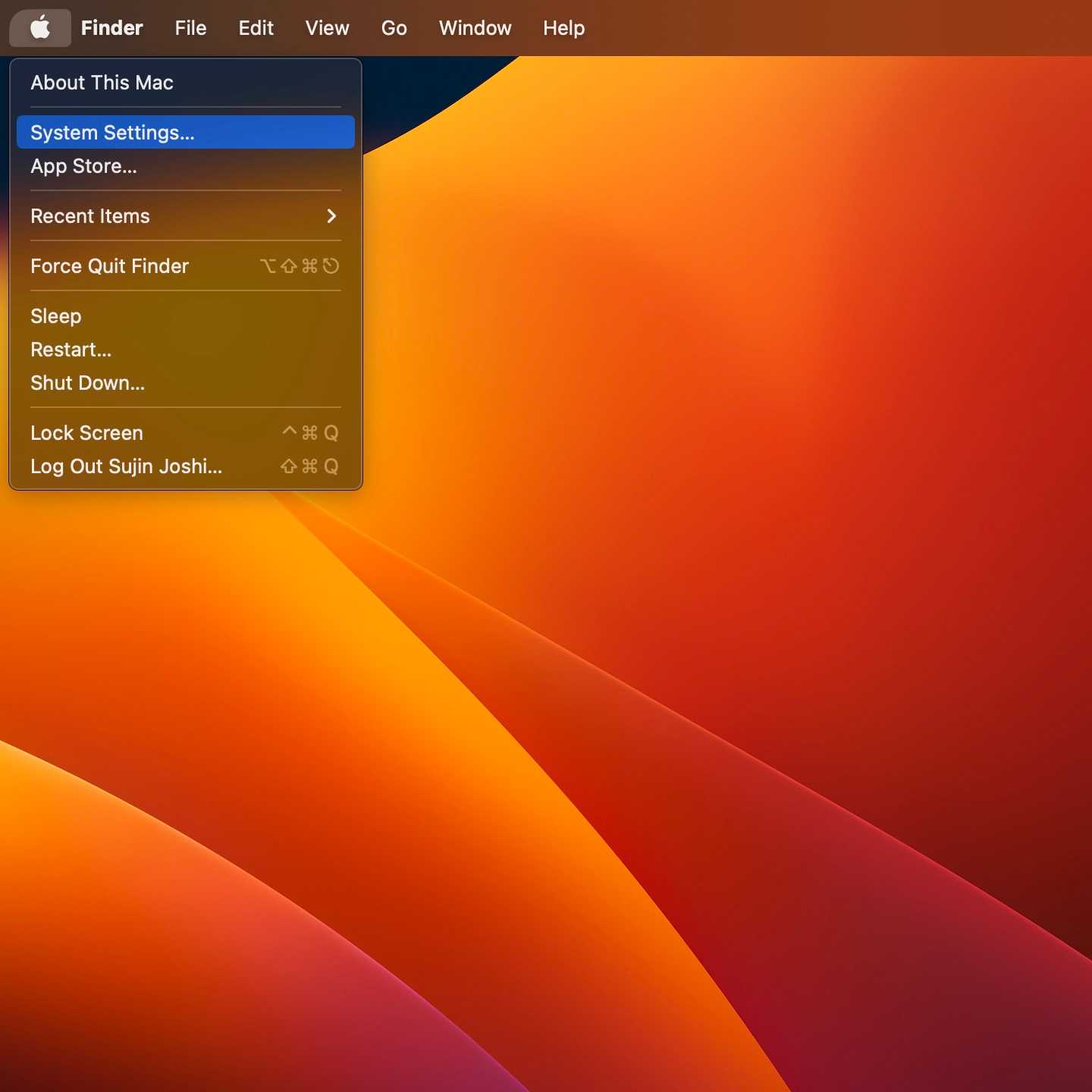
Step 2: Search "Keyboard Layouts" in System Settings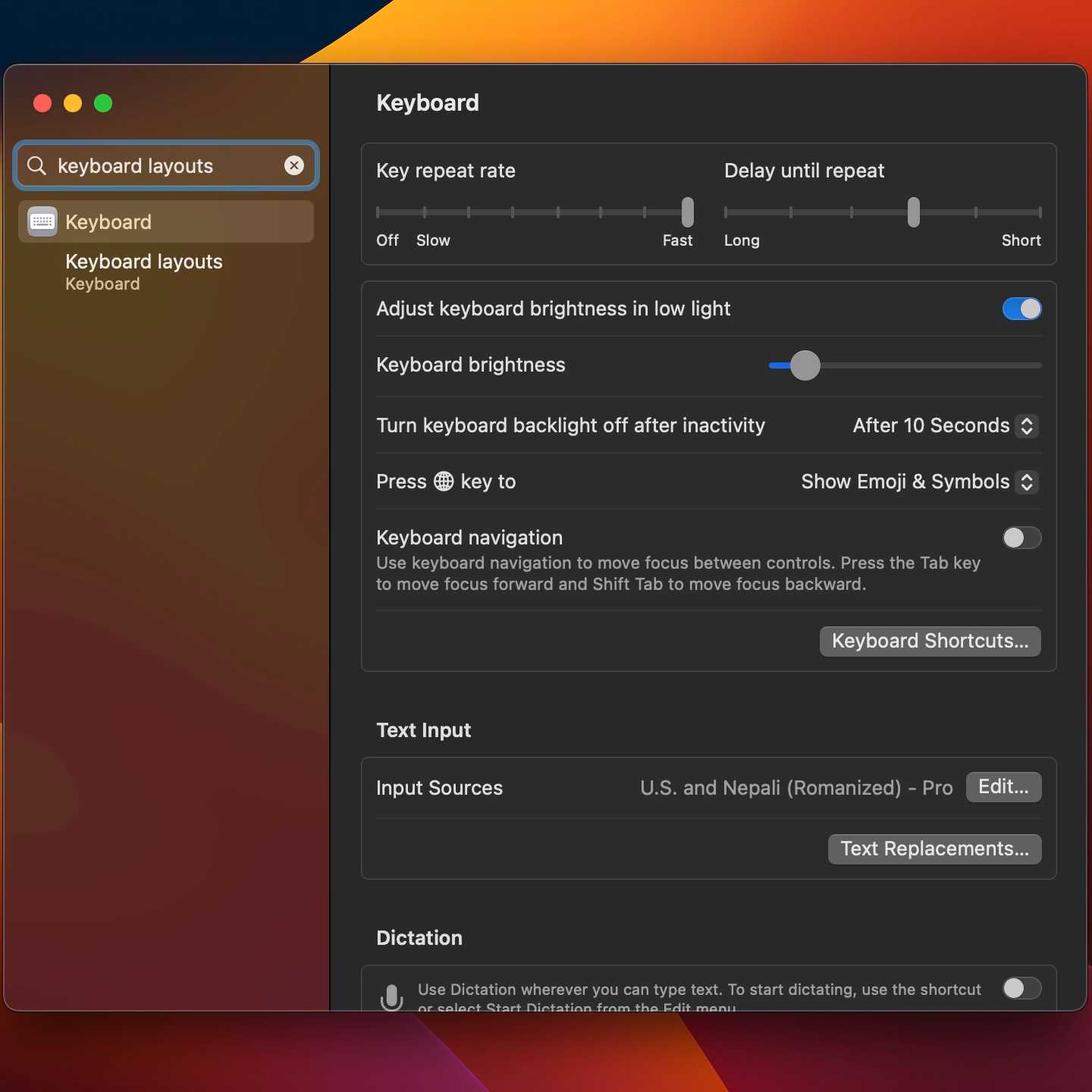
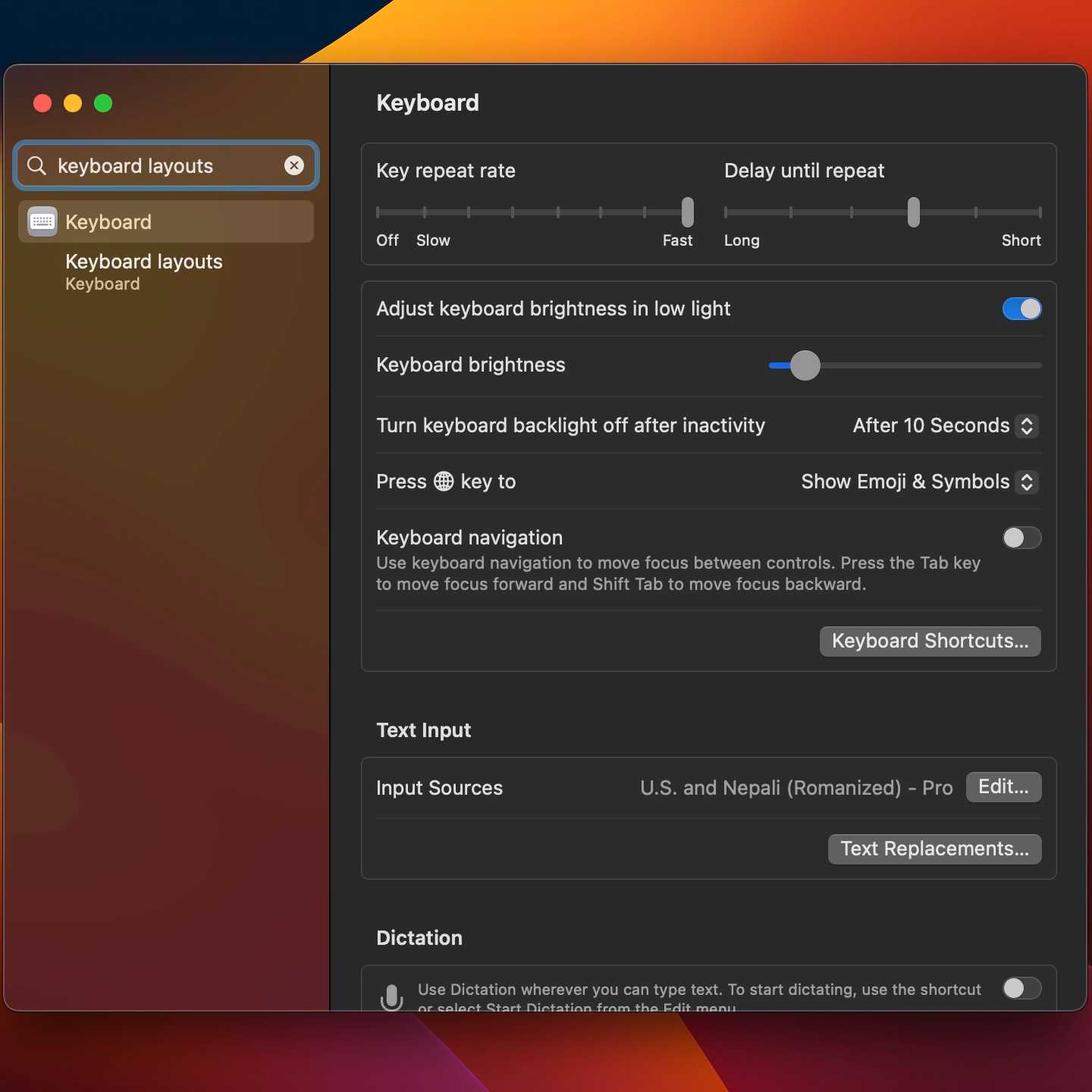
Step 3: A new dialog box opens showing all Input Sources. Click "+" icon to add our Input Source

Step 4: Search "Newa Input". It will be available under "Newari (Newa)" category.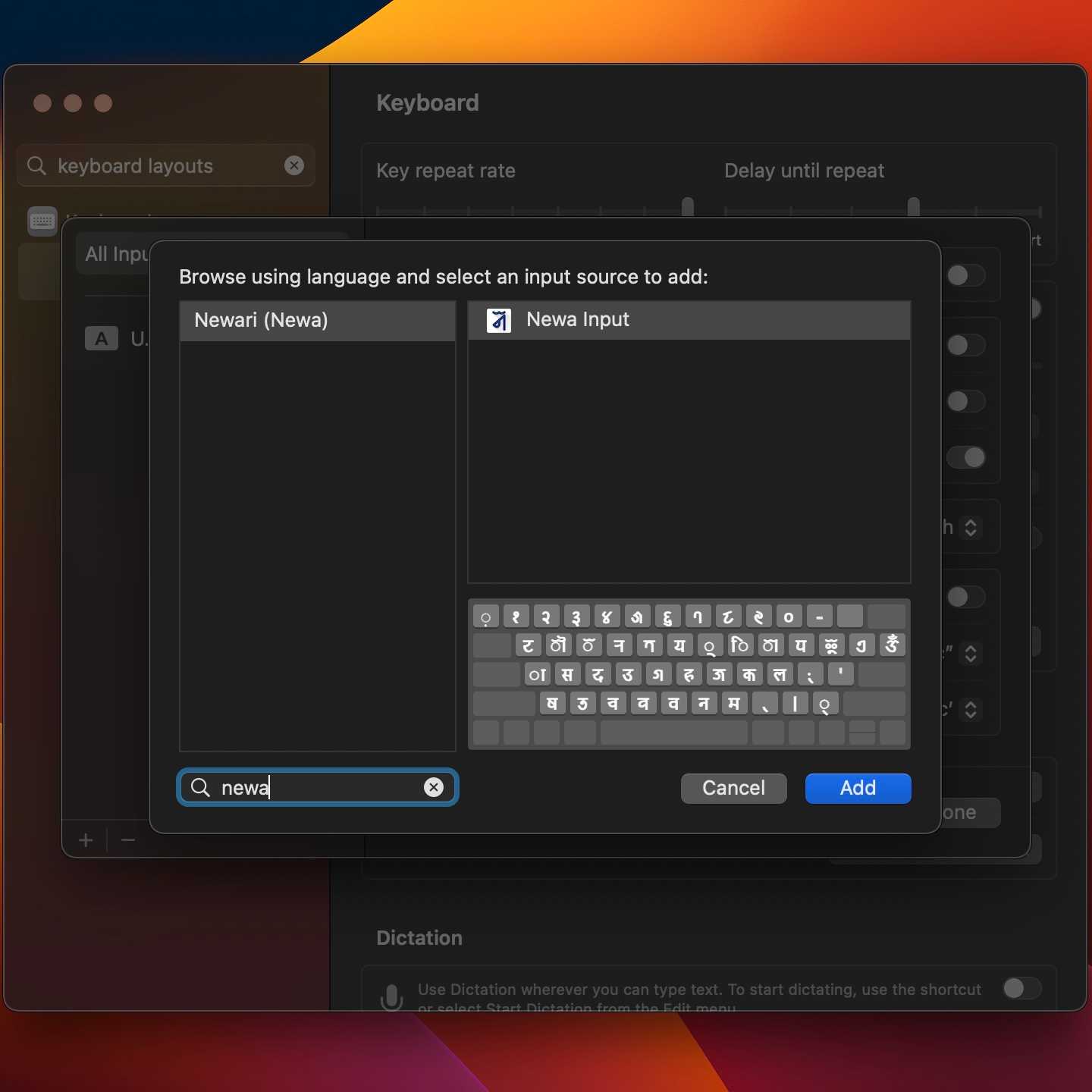
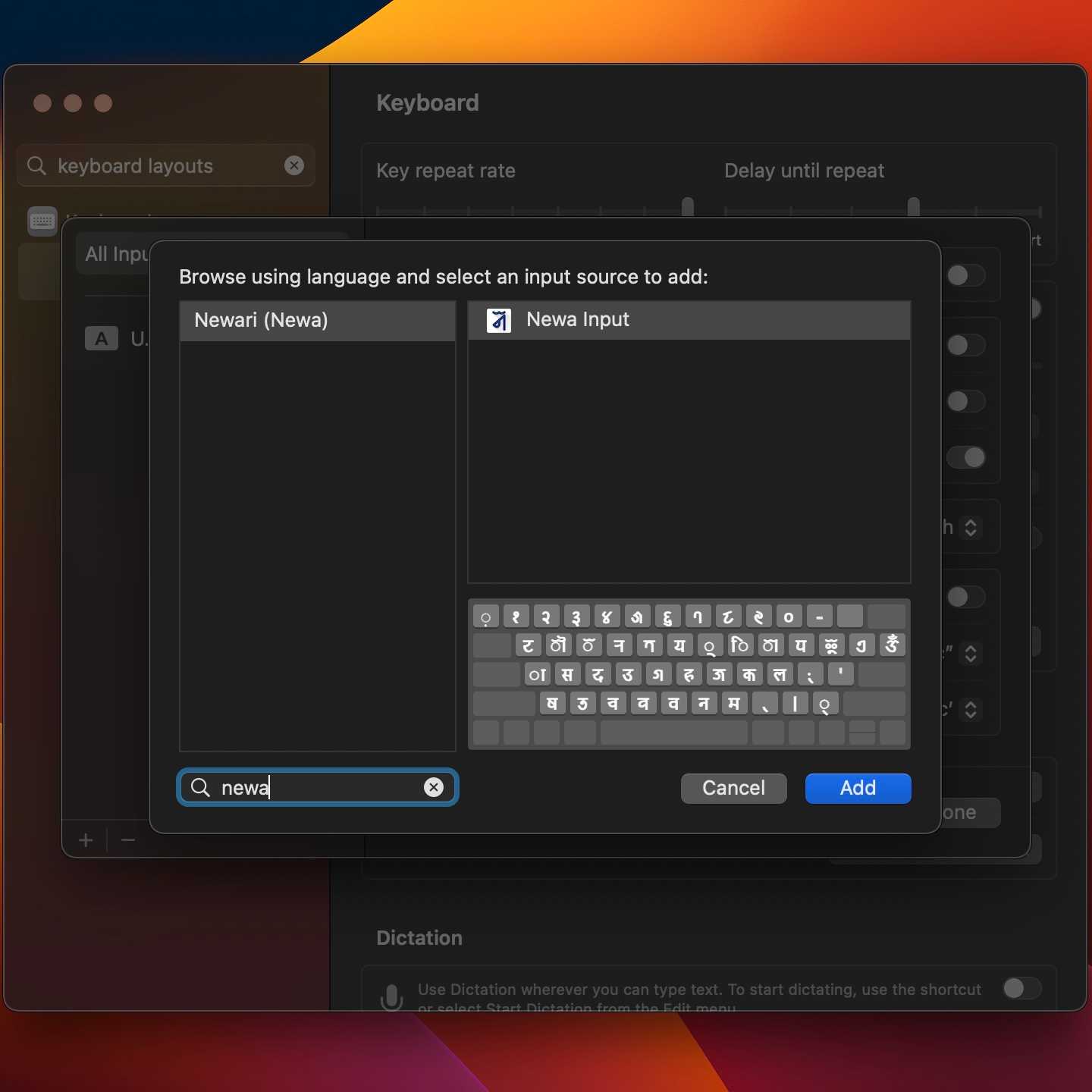
Use the shortcut [Ctrl + Space] to switch between layouts or use the icon in menu bar.